zMaxOneClick and Sage 100 Contractor are companion programs. zMaxOneClick is 'aware' of Sage 100 Contractor and will configure itself based the information from the Sage 100 Contractor program it identifies running on the same computer.
This means that both programs must be run on the same computer. If zMaxoneClick is install on a different computer that the one running Sage 100 Contractor - STOP - uninstall zMaxOneClick and reinstall it on the computer running Sage 100 Contractor.
Launch program
Launch zMaxOneClick by double clicking on the icon on the desktop
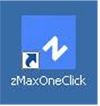
The zMaxOneClick splash screen will briefly appear.

Then the zMaxOneClick Main Screen will appear.
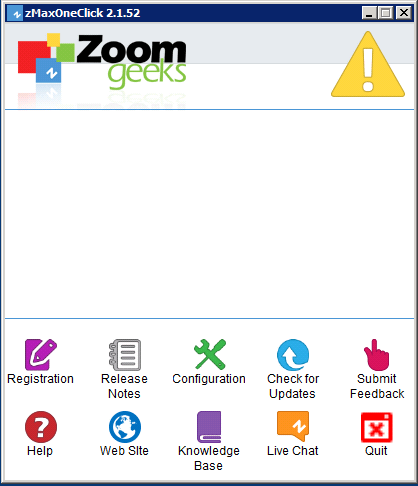
Checking Registration
The top section of the Main Screen displays status messages.
The first message displayed is 'Checking Registration'. This message will be displayed on the screen while zMaxOneClick is checking the Zoom Geeks online registration site to see if the program has been registered on this computer.
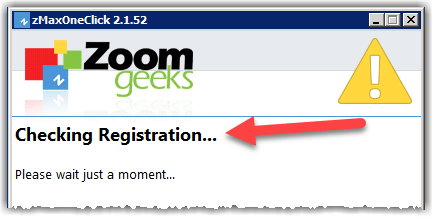
If you have NOT registered, the 'Registration' screen will appear.
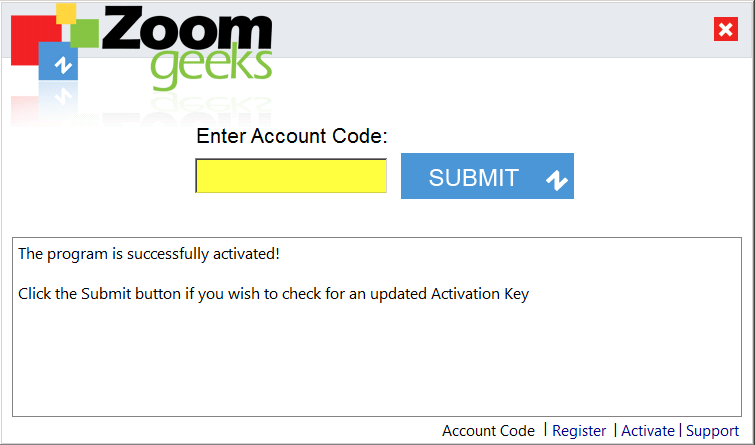
For additional information on Registration, find the zMaxOneClick Trial/Purchase email and click on the 'Register/Activation' link at the bottom of the email.

Working
If the program is registered, the second message displayed on the Main Screen is 'Working'.
The 'Working' will be displayed on the screen until zMaxOneClick finds a Sage 100 Contractor screen. If zMaxOneClick was launched before Sage 100 Contractor, click on the zMaxOneClick screen and then the Sage 100 Contractor screen. This will trigger zMaxOneClick to check for the Sage 100 Contractor screen.
When a Sage 100 Contractor screen is identified the message area is replaced with the Sage 100 Contractor information.
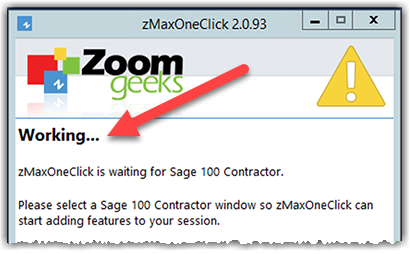
For more information on the components of the Main Screen - click here
App on Sage screen
Once the Main Screen shows the Sage 100 Contractor information, some of the Sage screens will now have a small blue zMaxOneClick App button on one or more Sage screen based on the App(s) assigned to your Account.
To obtain the zMaxOneClick App(s) assigned to your Account, you will need to click the 'Download App' button. For more information on how to download the Apps - click here.
For instructions on how to view the list assigned to your Account - click here